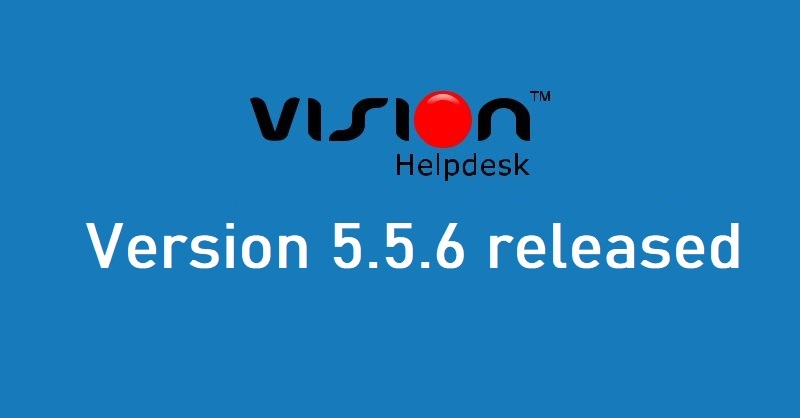
Today we have released Vision Helpdesk V5.5.6 Stable Version. This version mainly includes several new security features & bug fixes from previous versions.
Steps for the upgrade to V5.5.6 from V5.x.x for Download License (On-Premises License) customers.
Step 1) log in to billing area — https://secure.visionhelpdesk.com
Step 2) From Services >> My Services — You can download new setup for Vision Helpdesk V5.5.6
(We support PHP7.1 and above PHP version for V5 version)
Step 3) Take a backup of your existing files and database on your server.
example if you had installed on support folder you can rename support to support_bk and create new support folder.
Step 4) Unzip V5.5.6 setup – it will have a folder named “upload” — you have to upload all files and folders (except setup folder) under upload folder to your server under support folder.
Note : If using ftp to upload make sure you use binary mode to upload files
Step 5) Copy below listed files and folders from your backup support_bk
support_bk/config.php to support/config.php
support_bk/slaveconfig.php to support/slaveconfig.php
support_bk/avatar/ to support/avatar/
support_bk/attachment/ to support/attachment/
support_bk/logs/ to support/logs/
support_bk/console/pipe.php to support/console/pipe.php
If you had any customization done in the previous version you can copy those files to new files.
Note: We recommend to contact our support team for upgrade.
Step 6) Now we have some changes in database — you can update it by running below listed file in browser
In-browser open folder – http://yourdomain.com/support/upgrade/
This will show you list of upgrade files from version to version
Based on what version are you running — You can run the upgrade files.
example if you had the previous version installed V5.0.0 then simply run
- http://yourdomain.com/support/upgrade/upgrade_5_0_0_to_5_1_2.php
- http://yourdomain.com/support/upgrade/upgrade_5_0_0_to_5_2_0.php
- http://yourdomain.com/support/upgrade/upgrade_5_2_0_to_5_3_0.php
- http://yourdomain.com/support/upgrade/upgrade_5_3_0_to_5_4_0.php
- http://yourdomain.com/support/upgrade/upgrade_5_4_0_to_5_5_0.php
- http://yourdomain.com/support/upgrade/upgrade_5_5_0_to_5_5_2.php
- http://yourdomain.com/support/upgrade/upgrade_5_5_2_to_5_5_4.php
- http://yourdomain.com/support/upgrade/upgrade_5_5_4_to_5_5_6.php
Note: After you run upgrade files – Remove upgrade folder from your installation.
That’s it you are done.
Note: If you are not sure how to upgrade please open support ticket we will help you.
Features added in V.5.5.6
- Brute force attack IP ban on incorrect login attempt
- Forced password reset security feature
- Google Authenticator for MFA
Bug Fixes from previous versions
- Changes in asset scanning apps and API
- File uploading for specific formats
- Inline image path issue for particular cases resolved
- Additional XSS validation
- Editor issues with file update resolved
- Default SMTP Issue
- Asset logs
Change Log
Root –
- index.php
Manage –
- index.php
Modules –
- module_cmdb.php
- module_export.php
- module_selfhelp.php
- module_ticket.php
- module_staff.php
- module_subsetting.php
- module_setting.php
Classes –
- class_cmdb.php
- class_ticket.php
- class_staff.php
- class_setting.php
- class_subsetting.php
Includes –
- operation.php
Manage Templates –
- portal_setting.php
- login.php
- profile.php
- profile_short_summary.php
- staff_profile.php
- security_ip.php
- security_password.php
- smtpmail_list.php
- security_details.php
- devices_banned_list.php
- devices_php
Plugins –
- google_verification
- redactor/source.js
Setup –
- setup/vision5.sql
- setup/operation.php
Upgrade –
- upgrade_5_5_4_to_5_5_6.php
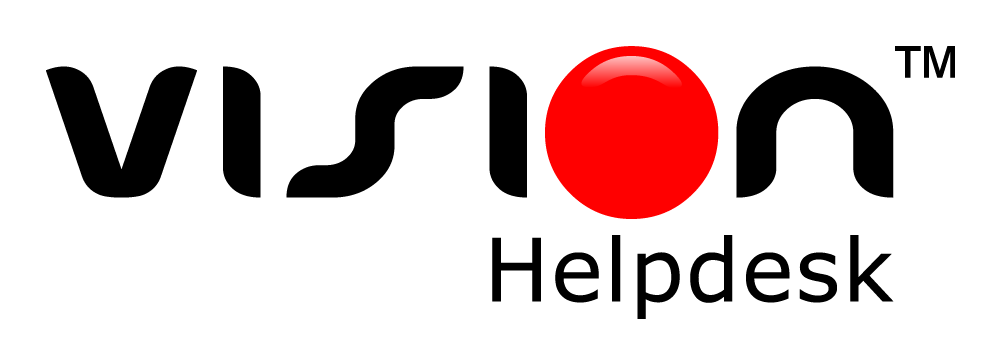
Join the conversation