
Once a company grows beyond a certain point, it’s impossible to keep track of all the hardware manually. Every employee has a laptop, and some employees have work phones. There are monitors, power cords, and keyboards, and that’s just for internal employees. Field reps carry around even more company-owned tech.
So create a unique database ID for everything, and get comprehensive management tools so you can track the movements and history of every asset. Make it both a number input and a scannable barcode. Then you can identify lost items, know if theft is occurring, and maintain accurate inventory records.
Here are five ways good IT asset management software can help you keep tabs on the company tech:
1. Create employee profiles that list their company tech.
It’s not enough to just have a record of every IT asset your company owns. That still leaves your team with a lot of manual work when you’re trying to update departments are track down computers after every employee termination. So get asset management software that lets you filter by multiple categories, including by employee.
Having fields for ‘owners’ of company hardware makes tracking things down a lot easier, including when:
- employees leave the company. Integrate your software with your standard procedure for blocking the former employee’s access and getting the device ready for the next user.
- there are internal transfers. If your office has publicly accessible hardware but only certain employees are authorized users, those permission sets should be in the same place as everything else. Flexible organization means you can switch out their company tech and their company access without searching in multiple places.
- employees request new hardware. Sometimes things break, and sometimes employees need more screens or different tools. But it’s just as important to have a record of these requests as it is to streamline the process. Make sure your IT asset management keeps track of equipment that’s long gone, too.
A lot of your department’s asset management tasks are going to be driven either by scheduled recordkeeping requirements, HR requests, or one-off help tickets. Being able to organize your database in line with what you need cuts down on how long each task takes.
2. Make targeted remote control more accessible.
The more information your management software can keep organized, the better. Build your processes around your tool’s capabilities, especially for emergencies. Next to every unique hardware ID, have a protected view of the remote access login and any other emergency access codes you need.
If someone loses a laptop or a terminated employee held onto technology that can access secured files, you need to be able to go in and cut off their usage. That doesn’t just include SaaS profiles and local network access. It means access to locally saved computer files, too.
Of course, remote access doesn’t just help your company protect data when the hardware is physically in the hands of someone who shouldn’t have it. It also helps you minimize the damage in the event of a ransomware attack. One of the first steps is to limit the attacker’s insight into your company and access to files, even as you implement your business continuity plans.
3. Identify lost hardware.
Mobile technology is easy to lose. Even the most security-conscious employees might lose misplace their phones or leave their laptops in an unsecured area for just a few minutes. While technology that’s lost in public places is probably gone for good, clearly labeled devices might find their way back to the office. The odds increase if it’s left in the lobby of a shared office building and security comes across it.
So use those unique IDs to identify technology, as well as the history. An employee should have reported it as soon as they discovered it missing, and thorough documentation can help in the event of a potential HIPAA violation or in IT security audits.
Those IDs can also help when people leave things lying around the office. People leave phones everywhere, and even in secured areas that can cause data privacy violations. A good asset management system also means you don’t have to send out mass emails or try to manually track down owners.
4. Track changes in individual and department ownership.
Asset management is never easy, but it’s at least relatively simple when equipment is given to individual users. Things get complicated when departments own devices or people share resources. Like any tragedy of the commons scenarios, things go wrong when there’s not someone directly responsible for managing the tools.
So use your management software to appoint ‘ownership.’ Instead of having equipment in the hands of Sales, Legal, or Finance, establish a contact who is both responsible for it and knows they’re responsible for it. Then your team knows who to ask when it’s time for inventory checks. This also stops equipment from slipping through the cracks when there’s turnover or long-term equipment usage, and it doesn’t require extra work from you.
5. Enable the principle of least privilege on a large scale.
Your management software should let you organize the lists of IT assets your company has by any filter you need. Sometimes that’s individual equipment, and sometimes that’s by user or even departmental teams. But it can also be useful to organize it by position and security hierarchy.
Just like with your building’s access control system, there are people who need to go everywhere and people who only need to access the main area. Categorize employees and hardware tools by the amount of software access the users actually need to get their jobs done and no more. Not only is that good for security, it limits administrator access to the people most likely to know what to do with it. You can also use these settings to automatically duplicate privileges on additional devices given to specific employees and new software.
IT asset management should be as hands-off as possible. The right software can organize your company’s information and give your team multiple access points to make changes easier. Contact us at Vision Helpdesk to see which tools are the best fit for your company.
Vision Helpdesk: Simplify Your Life
signup for 30 days free trial.. no credit card. no obligation
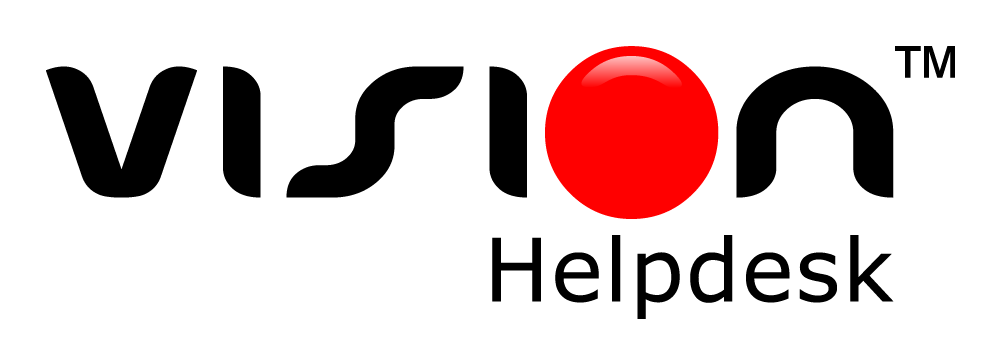
Join the conversation