Today we have released Vision Helpdesk V2.4.12 Stable Release — this includes fixing of some important bugs in V2.4.10 and several new features added.
We recommend users to upgrade to V2.4.12
Features added in V2.4.12
- Ticket Views | Customize Ticket list columns.
- Ticket List Sorting.
- Left Panel | Domain Department Views.
- Search Domain / Departments / Ticket Status as you type on Left Panel.
- New Advance Web2.0 Client Portal and WHMCS Integration Design.
- Open all Ticket Post
- Quote a Ticket Reply
- SMS Alert support for ZeepMobile
- Recent Activity display count number can be changed
- Ticket Options Tab in Ticket Area is now replaced by Actions Tab with single click operations
Bug fixes in V2.4.12
- Auto Close Ticket Fixed.
- Store Attachments in Folder.
- Custom field error while adding radio button field.
- If Knowledgebase is disabled – Knowledgebase suggestion removed from whmcs integration.
- Data posting ( example KB Article, Predefined reply, News ) compatible with Mod Security rules.
- New Ticket Alert missing Ticket Content.
- Error in Attachment execution for Ticket posts.
- Single quote issue (magic_quote_gpc off ) fixed for various options. (example Client Name can have single quote now, Department Name, etc..)
- Language Insertion error.
- Quick view over due ticket count incorrect.
- Signature update issue
Change Log
You can find the list of files that were edited during version change V2.4.10 to V2.4.12.
http://thevisionworld.com/forums/index.php/topic,167.0.html
How to Upgrade to V2.4.12?
Vision Helpdesk offers Auto upgrades from Admin Panel Click on >> Software Information >> Available Updates will shows updates available for upgrade.
Note : While upgrading it will ask you ftp path –by default it takes complete path to your manage folder which needs to be changed to — ftp path.
Example : A client having path — /home/username/public_html/support/manage/
This path should be changed to — /public_html/support/manage/
(In above example we assume ftp access is given from public_html folder and its sub folders.)
How to switch to New Client Portal Design?
Login to our Client Poral >> Product and Services >> On your product >> Click on view details >> in Download Section download new_client_portal.zip
Ftp to your installation . (example if you have installed vision helpdesk on support folder of your domain — http://yourdomain.com/support/)
Upload files from new_client_portal.zip to your support folder.
Note : With new client portal files it will disturb your existing client portal design header, footer which you need to customize it again as per your website design.
“themes/default” folder contains “header.php”, “footer.php” and “css” files for customization.
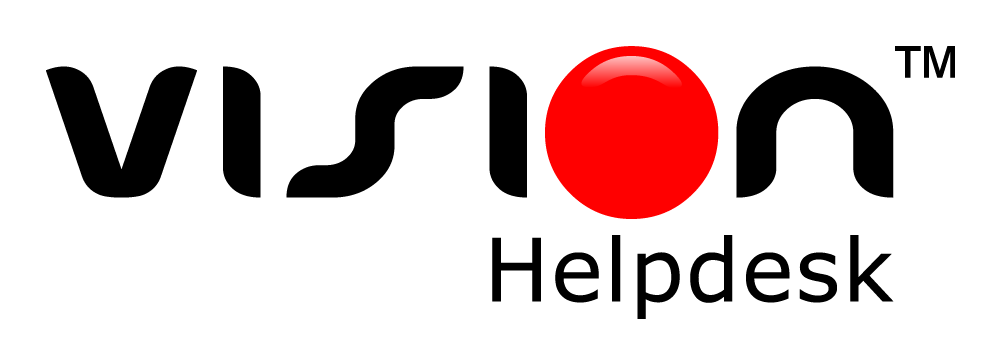
Join the conversation