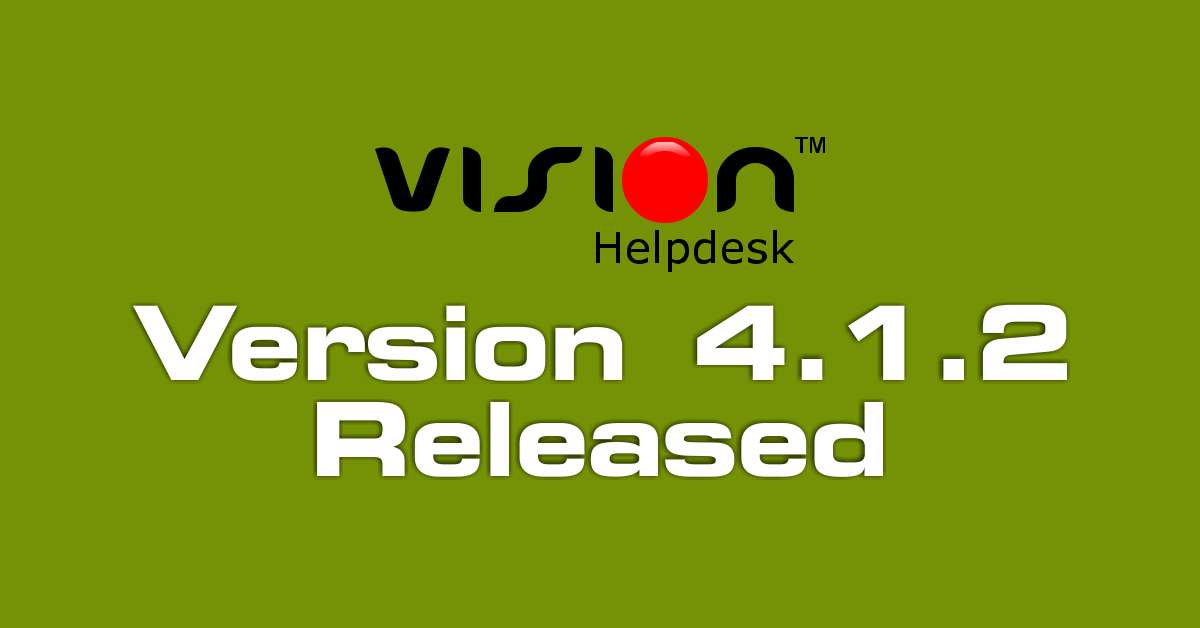
Today we have released Vision Helpdesk V4.1.2 Stable Version. This version includes some critical vulnerability fixes and also other list of bug listed below
The new setup is available for download at our billing area — https://secure.visionhelpdesk.com
I have installed V4.0.0 How to Upgrade to V4.1.2?
Step 1) Login to billing area — https://secure.visionhelpdesk.com
Step 2) From Services >> My Services — You can download new setup for Vision Helpdesk V4.1.2
(We have different setups for PHP5.2, PHP5.3, PHP5.4, PHP5.5 and PHP5.6 versions – please download proper setup)
Step 3) Take backup of your existing files and database on your server.
example if you had installed on support folder you can rename support to support_bk and create new support folder.
Step 4) Unzip V4.1.2 setup – it will have folder named “upload” — you have to upload all files and folders (except setup folder) under upload folder to your server under support folder.
Note : If using ftp to upload make sure you use binary mode to upload files
Step 5) Copy below listed files and folders from your backup support_bk
config.php file from your old backup support_bk/config.php to support/config.php
support_bk/attachment/ to support/attachment/
support_bk/logs/ to support/logs/
support_bk/console/pipe.php to support/console/pipe.php
Step 6) If you had any customization done in previous version you can copy those files to new files.
Note : We recommend to contact our support team for upgrade.
Step 7) Now we have some changes in database — you can update it by running below listed file in browser
In browser open folder – http://yourdomain.com/support/upgrade/
This will show you list of upgrade files from version to version
Based on what version are you running — You can run the upgrade files.
example if you had previous version installed V4.0.0 then simply run
http://yourdomain.com/support/upgrade/upgrade_4_0_0_to_4_0_2.php
http://yourdomain.com/support/upgrade/upgrade_4_0_2_to_4_1_0.php
http://yourdomain.com/support/upgrade/upgrade_4_1_0_to_4_1_2.php
Note : After you run upgrade files – Remove upgrade folder from your installation.
That’s it you are done…
Note : If you are not sure how to upgrade please open support ticket we will help you.
Bug Fixes from V4.1.0 and previous versions
- Local File Inclusion (Reported by Rack911)
- Input Validation Failure (Reported by Rack911)
- Issue with default attachment count for reply ticket on client portal
- Show Featured articles and Recent articles for only main home page on solutions page
- New line issue with signature is fixed
- Import staff functionality fixed
- Auto-response email issue with email piping is resolved
- SLA time for staff changes with timezone issue fixed.
- WHMCS integration style issues on ticket pages fixed.
Change Log
Classes
- class_ticket.php
Includes
- operation.php
- database.php
Module
- module_client.php
- module_ticket.php
- module_selfhelp.php
- module_setting.php
- module_staff.php
- module_subsetting.php
Client Templates
- subaccount.php
- selfhelp_category.php
Manage Templates
- api_integration.php
- changes_view.php
- contract_type_add.php
- contract_type_details.php
- edit_cifield.php
- import_language.php
- menu_toolbar.php
- problem_view.php
- problems.php
- procure_mode_add.php
- procure_mode_details.php
- product_add.php
- product_edit.php
- quest_details.php
- release_type_add.php
- release_type_details.php
- release_view.php
- releases.php
- report_list.php
- report_list_graphical.php
- report_overview.php
- request_stage_add.php
- request_stage_details.php
- risk_add.php
- risk_details.php
- search.php
- setting_menu.php
- signature.php
- staff_menu.php
- tax_add.php
- tax_edit.php
- teamviewer_newmeeting.php
- ticket_post_list.php
- ticket_view.php
- transactions_log_details.php
- twilio_message.php
- update_service_category.php
- view_details.php
- view_fb.php
- view_new.php
WHMCS Integration
- ticket_custom.php
- ticket_details.php
- ticket_post.php
- ticket_reply.php
For more question about upgrading to latest version please contact our support team.
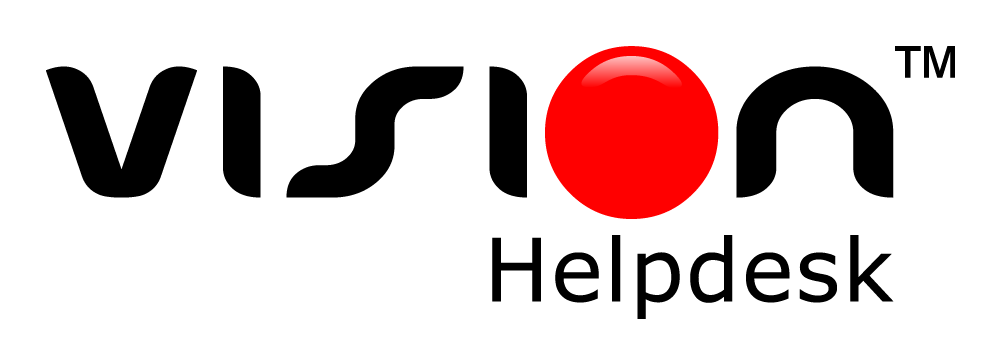
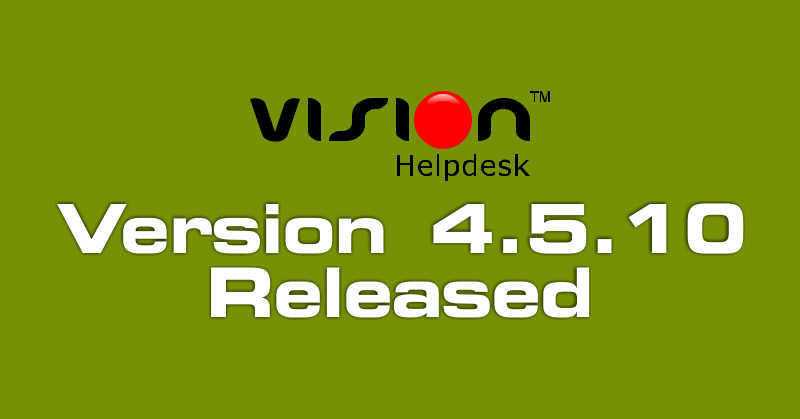
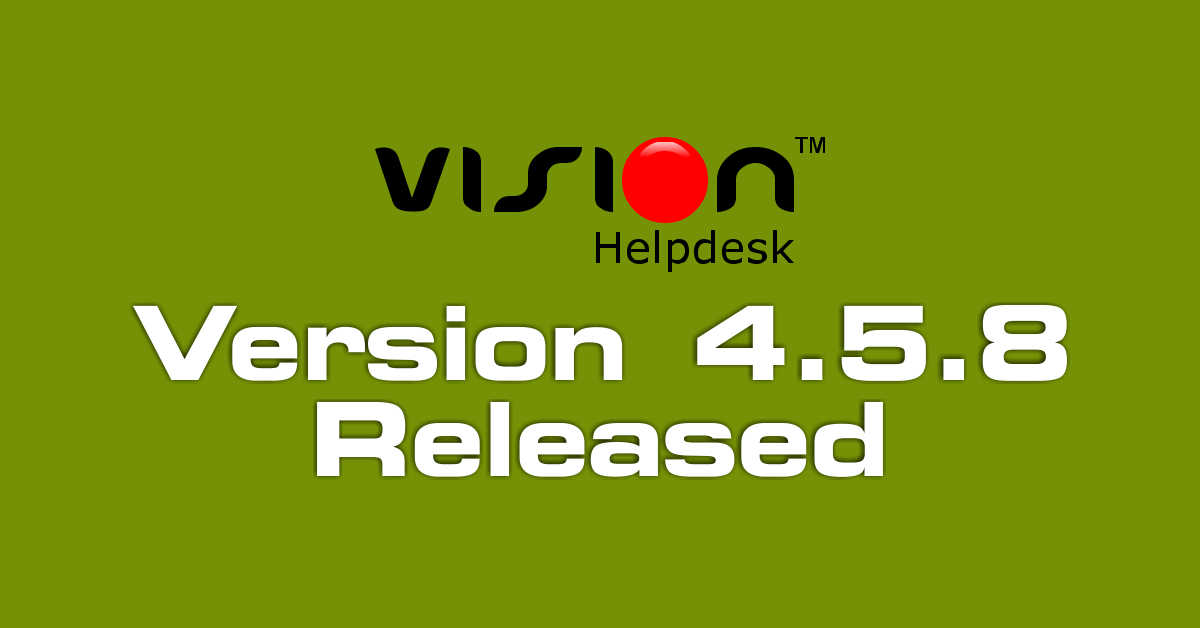
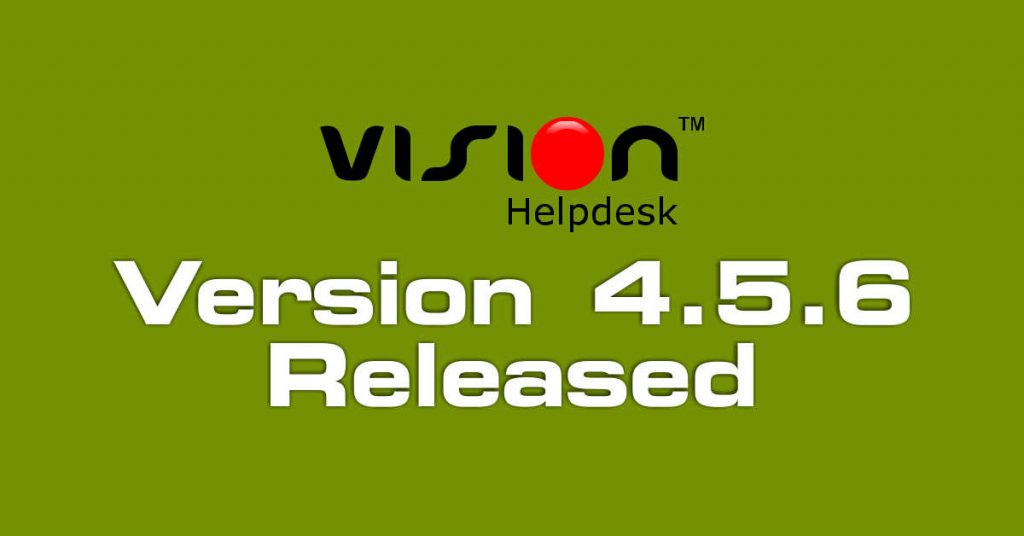
Join the conversation